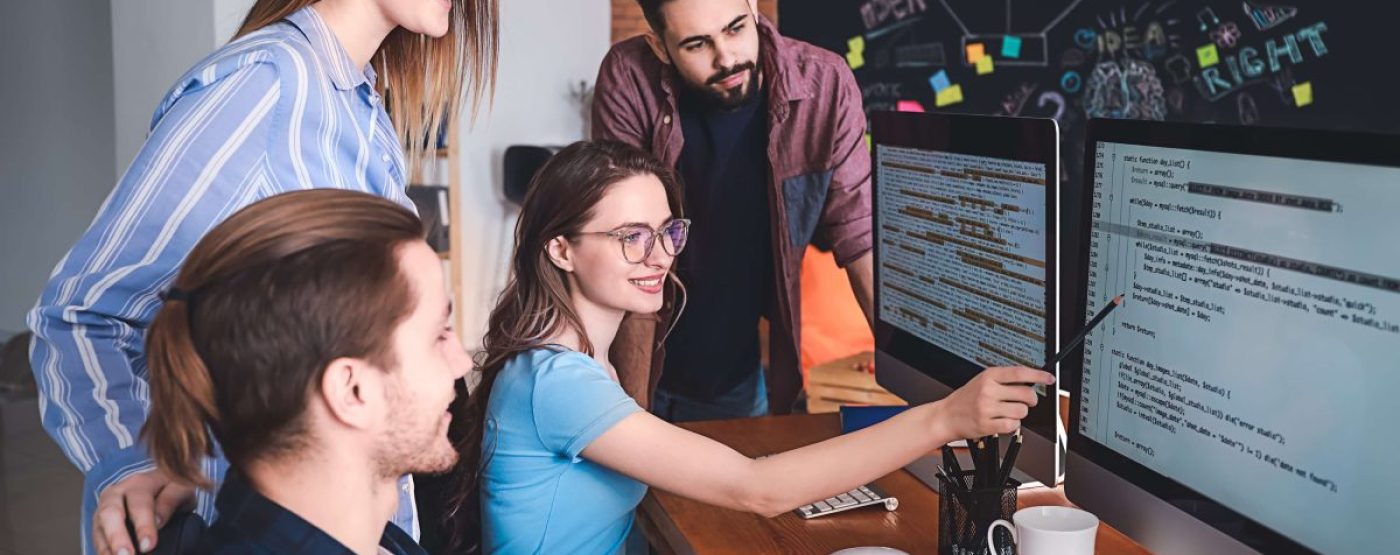
Remote desktop tools have become essential in today’s flexible work environments. With more businesses adopting remote and hybrid work, staff rely on Remote Desktop Protocol (RDP) to access office PCs and servers from anywhere. The initial pivot to remote operations saw a marked increase in RDP utilisation. This growing dependence means that when remote desktop connections fail, it can disrupt productivity for any organisation.
Despite RDP’s convenience, a variety of issues can prevent you from connecting. Fortunately, the majority of common challenges are typically easy to address. Below, we outline seven frequent remote desktop connection problems, explain their causes, and provide clear steps to resolve each one.
The most common reason a remote desktop won’t connect is a network failure. If the client computer and the host can’t reach each other, the session won’t start. This could be due to an internet outage, weak Wi-Fi, or the remote PC simply being offline.
How to Fix: To troubleshoot connectivity issues:
When challenges persist, it’s advisable to consult an experienced specialist. Managed IT support services can quickly identify and resolve such connectivity problems for you.
Firewalls protect your system, but an overly strict firewall can block RDP traffic. Both the Windows Defender Firewall on the host and any corporate firewall in between need to allow remote desktop. By default, RDP uses port 3389, so that port must be open. Many organisations only permit RDP over a VPN.
How to Fix: Make sure firewalls aren’t blocking your session:
Often, the issue stems from Remote Desktop not being enabled or compatible on the remote system. On Windows PCs, Remote Desktop access is disabled by default until you turn it on. Additionally, Windows Home editions do not support incoming RDP connections at all.
How to Fix: Ensure the remote computer is set up to accept remote connections:
DNS issues can prevent your client from finding the remote host by name. This occurs when you use a hostname (e.g., OfficePC.company.local) that isn’t resolving to the correct IP address. If the host’s IP changed or your DNS settings are wrong, the RDP client may time out because it cannot locate the server.
How to Fix: Tackle DNS-related errors by:
Ultimately, make sure the DNS records for the remote host are up to date. A managed DNS service can also help. Managed Domain & DNS Services ensure your DNS records stay correct for reliable remote access.
Login failures are another common hurdle. They typically occur if you use the wrong credentials or if your account isn’t authorised to use Remote Desktop.
How to Fix: Resolve login issues with these steps:
If you’re still stuck, it’s wise to get help from IT professionals. With remote IT services, login challenges can be resolved quickly and with minimal disruption.
Sometimes you can log in, but the remote session is unstable—it lags, freezes, or disconnects frequently with “reconnecting” messages. This usually points to a bandwidth or latency problem. The network might be too slow or inconsistent to carry the RDP stream.
How to Fix: Improve an unstable remote session with a few tweaks:
Using an outdated remote desktop client or server can result in connectivity issues. Newer versions of Windows and RDP have stricter security. If one side isn’t updated, you might see mysterious authentication errors. For example, a Windows 7 client might not connect to a Windows 10 host because of outdated security protocols.
How to Fix: Keep your remote desktop software up to date:
Remote desktop access is vital for modern business productivity, but issues can disrupt workflows. By addressing common RDP problems, you can keep your team connected.
At Renaissance, we specialise in delivering expert support across IT, cybersecurity, cloud solutions, and remote work enablement. Partner with us to enhance your security posture and drive operational efficiency. Get in touch today for bespoke support and fully managed IT services designed to keep your business running seamlessly.